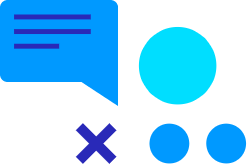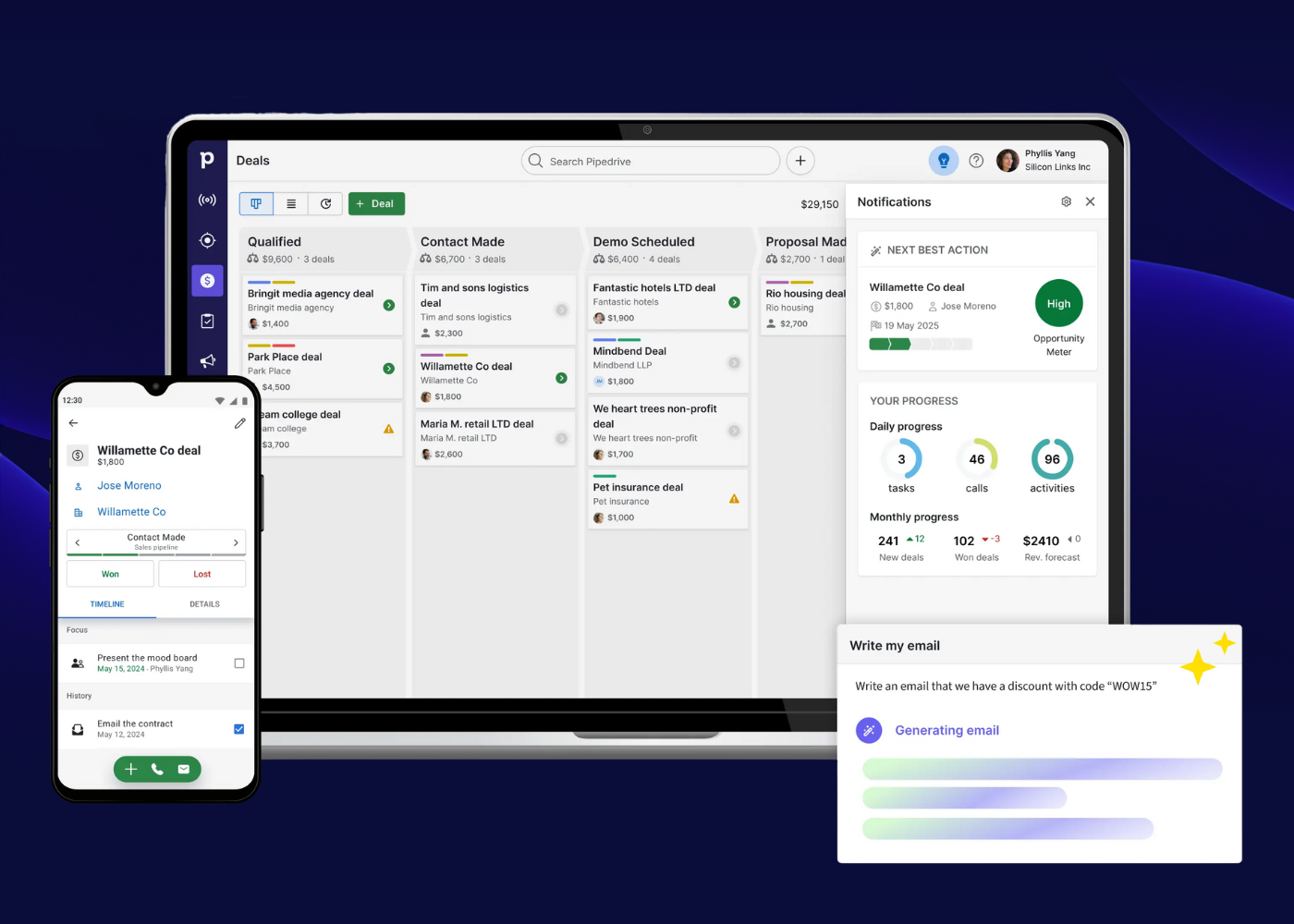Explore the capabilities of the Maximizer Leads Module in our new video! This summary highlights key features designed to enhance your sales process, allowing you to focus on potential buyers at different stages of their journey without distractions. Watch now to see how Maximizer can transform your sales approach and contact us to unlock its full potential!
Transcript
Hello and welcome to another quick tips video from the team here at Collier Pickard. Today’s focus is on a module in Maximizer called Leads. This module is a separate address book where you can nurture prospects before moving them over to your main address book. In this video, I will show you how to access the module, give you a quick walkthrough, and we can have a look at a working example together.
Leads can be found in the navigation bar that runs down the left-hand side of the screen. If you cannot see it, come up to the settings cog, click on personal preferences, and then customise the icon bar. Find Leads in the list and click on the little eye to the right. Click on OK and click on Save.
Now, we can jump into Leads. You will be presented with a list of leads that you’re currently working on. You could either add them manually by clicking the new lead button at the top, or remember that Maximizer has a full import facility and we can just bring the leads in from an Excel spreadsheet.
Back to the leads in the list, we can do some whitespace reporting. You can see a process and stage is missing, as well as an email address on an active lead. Let’s start with the active lead. At the top, you will get a snapshot of the data followed by the process that we are working on. You can have as many processes with as many stages as you require. Then, we have some more details at the bottom as well as a timeline of events.
We need to fill in that email address, so we can click on edit at the top of the screen. The top half of the screen is all out-of-the-box fields from Maximizer, everything from first name down to country. We need to fill in the email address. At the bottom, you will have custom fields or what Maximizer calls user-defined fields. These can be alphanumeric, date, numeric, pick list, or table fields.
We can now click on Save and go back into the list. We’ve filled in our email address. Now, the column setup that runs along the top of the screen—you can have any combination of out-of-the-box fields and custom fields to make sure that you are always looking at the right information.
Let’s look at managing our unqualified lead. The first thing we need to do is to select a process because they are unqualified. So, I’ll put them on the first leads process, move it over to working, and click set stage. Now, I can phone Albert and progress that lead, hopefully into an opportunity.
If we look at our active lead, Renie from Sunrise Adventures, you may have seen earlier that I have a task to send a quotation for 50 units. I can now classify this as an opportunity and I can convert this over to the address book. Fill in the objective for the opportunity that is to be created and click convert. It gives you a date for the conversion. Now, I can go up to the top and search my main address book for Sunrise, which will take me through to their record. If I click on the opportunities tab in the secondary navigation bar, you can see the opportunity that’s there ready for me to start working on.
Collier Pickard and Maximizer are constantly evolving, so be on the lookout for more videos like this. We would like to thank you for taking the time to watch this video. If you are interested or have any further queries, please reach out to Collier Pickard today.