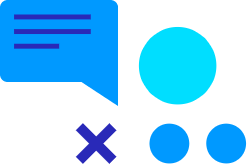Explore the capabilities of the Maximizer Opportunity Viewer in our new video! This summary highlights key features designed to enhance your sales process, allowing you to focus on potential buyers at different stages of their journey without distractions. Watch now to see how Maximizer can transform your sales approach and contact us to unlock its full potential!
Transcript
Hello and welcome to Collier Pickard CRM Quick Tips Series. In the spotlight in this video is the Opportunity Viewer in Maximizer.
This is how a list of opportunities looks in the Opportunities module: your search results in the top half of the screen and the bottom half of the screen showing all of the data specific to the opportunity selected in the top half of the screen.
Now, if we jump over to the Ops Viewer, you get a Kanban-style board where you can select the process you wish to manage, pick the owner or sales team, define the close date period, and select the revenue type. Each tile will display the description of the opportunity, the revenue amount, the weighted forecast, the company the opportunity is attached to, and the projected close date. Moving deals through the stages is as simple as a click and drag.
If you need to edit the data in an opportunity, don’t leave the module—just click on the description, then click on the pencil, and make any amendments that you need to make. Working in sales is hard enough as it is. Maximizer will continue to strive to make it easier for sales managers and their teams to effectively and efficiently progress more deals.
Thank you for watching this video. The team at Collier Pickard are always available if you have any questions.
Contact us today to learn more about how Maximizer can enhance your sales processes and help your business thrive!